Imagine the convenience of opening your garage door without fumbling for a remote every time you arrive home. Modern vehicles equipped with integrated garage door opener systems like HomeLink and Car2U offer just that – a seamless way to control your Genie garage door right from your car’s dashboard or visor. This eliminates the need for handheld remotes, offering a clutter-free and efficient solution. These systems run on your car’s power, so you’ll never need to worry about replacing batteries. The good news is, Genie garage door openers are designed to be fully compatible with both HomeLink and Car2U.
Before you start programming, it’s helpful to identify which system your car uses. HomeLink systems typically feature a single LED indicator, often accompanied by a house icon above the center button. Car2U systems, on the other hand, are identifiable by three LED lights located above each of the three buttons.
Programming Your HomeLink System with a Genie Opener
Programming your HomeLink system to your Genie garage door opener is a straightforward process. Follow these steps to get your in-car remote working smoothly.
Step 1: Clear Existing HomeLink Programming
To begin, it’s recommended to clear any previous programming from your HomeLink system. This ensures a clean slate for connecting to your Genie opener.
- Press and hold the first and third buttons on your HomeLink system simultaneously.
- Keep holding until the indicator light on the HomeLink starts to blink slowly, and then rapidly. This should take about 20 seconds.
- Once the indicator blinks rapidly, release both buttons. Your HomeLink system is now cleared and ready for new programming.
NOTE: Clearing HomeLink will erase all previously programmed garage door openers. You will need to reprogram any other devices you had connected.
Step 2: Teach HomeLink Using Your Genie Remote
Next, you’ll need to use your existing Genie garage door opener remote to teach the HomeLink system the correct frequency.
- Select the HomeLink button you wish to use for your Genie garage door.
- Position your Genie remote approximately two inches away from the chosen HomeLink button.
- Press and hold the button on your Genie remote that you normally use to open your garage door.
- While still holding the Genie remote button, press and hold the selected HomeLink button simultaneously.
- Continue holding both buttons until the HomeLink indicator light changes from a slow blink to a rapid blink.
- Once the rapid blinking begins, release both buttons. HomeLink has now learned the frequency from your Genie remote.
Step 3: Program HomeLink to Your Genie Garage Door Opener
The final step involves syncing the HomeLink system with your Genie garage door opener unit itself. The procedure varies slightly depending on whether you have a newer or older Genie opener model.
For Newer Genie Garage Door Openers with a “Program” Button
Newer Genie openers are equipped with a “Program” button, usually located on the powerhead unit of the opener in your garage.
- Locate the PROGRAM button on your Genie garage door opener’s powerhead. Press and hold this button until a round blue LED light turns ON. Then, release the button. A long purple LED will start flashing.
- Immediately press and hold the HomeLink button you programmed in Step 2 for two seconds, and then release. Repeat this press and release of the same HomeLink button a second time. The long LED on the opener will flash blue and then turn off.
- Test the connection by pressing the programmed HomeLink button a few more times. Your Genie garage door should now activate and open or close. If the door doesn’t move on the first try, continue pressing the HomeLink button intermittently.
For Older Genie Garage Door Openers with a “Learn” Button
Older Genie models utilize a “Learn” button instead of a “Program” button. The process is slightly different but still easy to follow.
- Find the learn code button on your Genie garage door opener’s powerhead. Press and release this button. A red LED light will begin to blink.
- Within 30 seconds of pressing the learn button, press the desired HomeLink button one time. The red LED on the opener will stop blinking and remain on.
- Press the same desired HomeLink button a second time. The red LED will turn off.
- Press the programmed HomeLink button again to test. Your garage door should now respond.
Car visor with integrated HomeLink buttons, used to program and control a Genie garage door opener.
Programming Your Car2U System with a Genie Opener
If your vehicle is equipped with a Car2U system, programming it to your Genie garage door opener involves a similar but distinct procedure.
Step 1: Reset Car2U System to Factory Defaults
Car2U systems come with pre-set default settings for each button. To program for a Genie opener, it’s best to start by resetting the system.
By default, Car2U buttons are set to:
- Button 1 = Genie® Manufactured Openers
- Button 2 = LiftMaster® Manufactured Openers
- Button 3 = Wayne Dalton® Manufactured Openers
To reset Car2U:
- Press and hold buttons 1 and 3 on your Car2U system simultaneously for approximately 20 seconds.
- Continue holding until all three LED lights above the buttons begin to flash.
- Once all LEDs are flashing, release both buttons. The Car2U system is now reset to its factory default settings.
NOTE: Resetting Car2U will erase any existing programming. You’ll need to reprogram any previously connected garage door openers.
Step 2: Program Car2U to Recognize Your Genie Opener
Now, you’ll program the Car2U system to communicate with your Genie garage door opener. The steps are slightly different for newer and older Genie models, just like with HomeLink.
For Newer Genie Models with a “Program” Button
- Press and hold the PROGRAM button on your Genie garage door opener powerhead until the round blue LED illuminates and stays ON. Then release the button. The long purple LED will start flashing.
- Press and hold the Car2U button you wish to use for your Genie opener for two seconds, and release. Repeat this press and release of the same Car2U button a second time. The long LED on the opener will flash blue and then turn off.
- Press the programmed Car2U button a few more times to test. Your Genie door should now activate.
For Older Genie Models with a “Learn” Button
- Press and release the learn code button on your Genie garage door opener’s powerhead. The red LED will begin to blink.
- Within 30 seconds, press the desired Car2U button one time. The red LED will stop blinking and stay illuminated.
- Press the same Car2U button one more time. The red LED will turn off.
- Test the programming by pressing the Car2U button again. The garage door should now operate.
Step 3: Changing Factory Default Button for a Genie Opener (Car2U)
If you prefer to use a different Car2U button than the default Button 1 for your Genie opener, you can easily change it.
- Press and hold buttons 1 and 3 on your Car2U system for just ONE SECOND and release. All three LEDs will light up solid red.
- Press and hold the button (either 2 or 3) you want to reassign to Genie. The LED above that button will start flashing. While continuing to hold this button, press and release button 1. Press and release button 1 again.
- Release the button you held in step 2 and wait for the LED to stop flashing. This button is now programmed for your Genie opener. Repeat this step if you want to program a second Car2U button for another Genie opener.
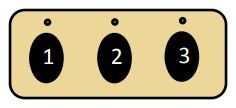 Car2U buttons for opening a garage door
Car2U buttons for opening a garage door
Car2U system buttons integrated into a vehicle’s overhead console, designed for programming Genie and other garage door openers.
By following these detailed steps, you can easily program your car’s HomeLink or Car2U system to your Genie garage door opener, adding convenience and simplifying your daily routine. For further assistance, always refer to your vehicle’s owner’s manual or the official Genie Company website.