Finding a reliable source for the BMW INPA diagnostic software can be challenging. This guide clarifies where to download INPA and how to use it with a K+DCAN cable for BMW diagnostics and coding.
Where to Download BMW INPA
While there isn’t an official BMW source for INPA, various online forums and communities dedicated to BMW enthusiasts often share links to reliable downloads. Searching for “Bmw Inpa Download” will yield numerous results. Be sure to choose a reputable source to avoid potential malware or corrupted files. A common recommendation is to look for versions bundled with EDIABAS, NCS Expert, and other essential BMW diagnostic tools.
Choosing the Right K+DCAN Cable
A K+DCAN cable is essential for connecting your laptop to your BMW’s OBD-II port to use INPA. This cable allows communication between your computer and the vehicle’s various electronic control units (ECUs).
When selecting a K+DCAN cable, ensure it supports both K-line and D-CAN protocols to diagnose and code a wider range of BMW models. While many affordable options are available online, prioritize quality over price. A reliable cable with a stable connection will prevent communication errors and frustration during diagnostic sessions.
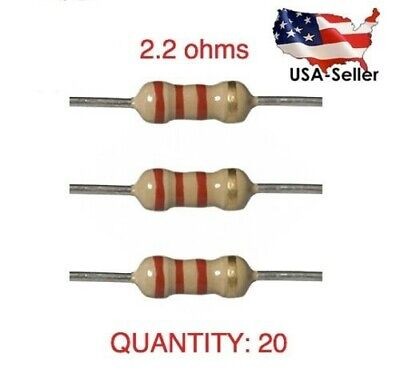 BMW K+DCAN Cable
BMW K+DCAN Cable
Features to look for in a K+DCAN cable include:
- FTDI Chipset: Cables with genuine FTDI chipsets generally offer better performance and stability.
- Switch for K-Line/DCAN: Some cables have a physical switch to toggle between communication protocols.
- Build Quality: A well-constructed cable with durable housing and connectors is essential for longevity.
Using INPA for BMW Diagnostics
Once you’ve downloaded INPA and obtained a compatible K+DCAN cable, you’ll need to install the software and drivers on your laptop. Numerous online guides provide step-by-step instructions for installation and setup.
INPA allows you to:
- Read and clear fault codes: Identify and address issues within various vehicle modules.
- Monitor live data: Observe real-time sensor readings to diagnose problems.
- Activate actuators: Test individual components such as fuel pumps or relays.
- Perform coding and programming: Customize vehicle settings and features (with proper knowledge and caution).
Beyond INPA: Exploring Other Diagnostic Options
After mastering INPA, consider exploring other BMW diagnostic software:
- ISTA (Rheingold): BMW’s official diagnostic software, offering more comprehensive functionalities than INPA.
- BMW Scanner 1.4.0: A cost-effective option for basic diagnostics and coding, particularly for older E-series models. This often comes bundled with a cable.
Conclusion
Downloading BMW INPA and using it with a K+DCAN cable empowers you to perform diagnostics and coding on your BMW. Remember to source the software and hardware from reputable sources and utilize online resources to guide your installation and usage. While INPA is a powerful tool, continuous learning and understanding of BMW systems are crucial for safe and effective use.