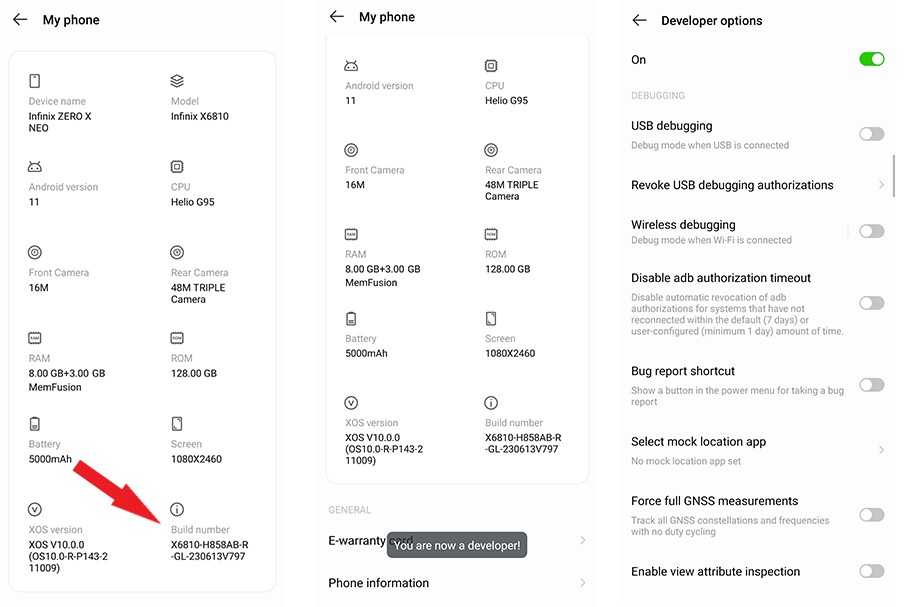Most Android phones ship with a locked bootloader, preventing users from modifying the operating system or gaining root access. Unlocking the bootloader is a prerequisite for flashing custom ROMs or rooting. This guide provides comprehensive methods to perform a Bootloader Check and determine if it’s locked or unlocked on your Android device.
Visual Inspection During Startup
The simplest way to check your bootloader status is by observing the boot sequence. Restart your phone and watch for visual cues during startup. Many manufacturers display a message indicating an unlocked bootloader, often symbolized by an open padlock icon or a warning about an insecure boot sequence. Seeing either of these typically signifies an unlocked bootloader.
Checking Bootloader Status via Developer Options
Some Android phones provide a bootloader status indicator within the Developer Options settings. To access this:
- Navigate to Settings > About Phone > Build Number.
- Tap the Build Number seven times to enable Developer Options.
- Return to the main Settings menu and access System > Developer options (location may vary slightly depending on your Android version).
Look for an option labeled “OEM Unlocking.” A grayed-out or disabled switch usually indicates an unlocked bootloader. If the switch is togglable, the bootloader is likely locked.
Definitive Bootloader Check Using ADB
For a conclusive bootloader check, utilize the Android Debug Bridge (ADB) on your computer. This method requires:
- ADB Installation: Download ADB tools from the official Android Developers website and extract them to an accessible location.
- Fastboot Drivers: Install the necessary Fastboot drivers for your specific Android device on your computer. These are often found on the manufacturer’s website. If unavailable, the universal Google USB driver might work.
- Connecting Your Phone: Connect your phone to your computer via USB.
Performing the Check:
-
Open a Command Prompt/Terminal: Navigate to the platform-tools folder within your ADB installation directory. Open a command prompt or terminal window within this folder.
-
Verify ADB Connection: Enter
adb devicesand press Enter. Ensure your device is recognized. Authorize the connection on your phone if prompted. -
Reboot into Bootloader/Fastboot Mode: Execute the command
adb reboot bootloader. Your phone will reboot into a special mode. -
Check OEM Lock Status: In the command prompt/terminal, enter
fastboot getvar all. This command displays detailed bootloader information, including the “OEM lock” status. This will definitively tell you if your bootloader is locked or unlocked. -
Reboot Normally: After checking, use the command
fastboot rebootto restart your phone normally.
These methods provide a range of options for performing a bootloader check on your Android device, from simple visual inspections to definitive confirmation using ADB. Choose the method that best suits your technical comfort level and the information you need.