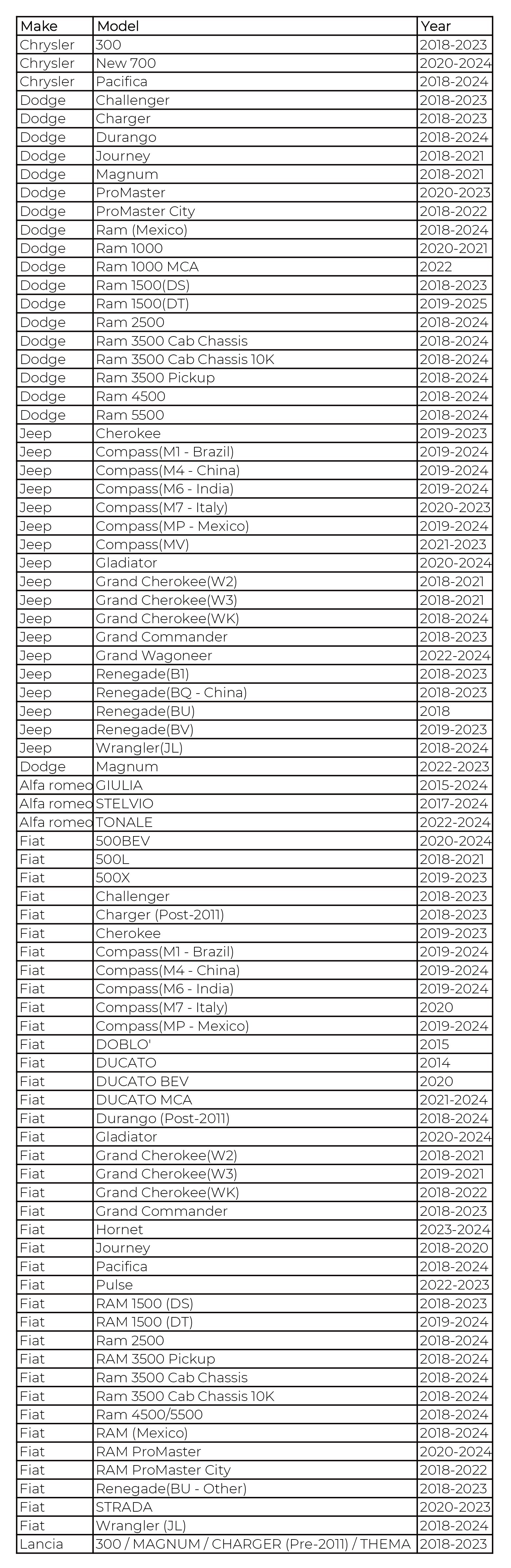The Secure Gateway (SGW) module in Fiat Chrysler Automobiles (FCA) vehicles, implemented since 2017, safeguards against unauthorized access and potential security breaches. This module restricts diagnostic capabilities, requiring authorized tools and authentication to perform functions like bi-directional testing and clearing Diagnostic Trouble Codes (DTCs). This article explains how the Fca Gateway works and how to unlock it using approved diagnostic tools.
Understanding the FCA Gateway and AutoAuth
The FCA gateway acts as a gatekeeper, preventing unauthorized access to the vehicle’s critical systems. To gain access, technicians need to utilize the Automatic Authentication Authority (AutoAuth) system. AutoAuth manages user accounts and grants access to FCA SGW-equipped vehicles.
For shop owners, this involves registering as a technician and then registering their shop for an annual fee. This membership allows for multiple users and scan tools under a single account. Technicians can create free AutoAuth accounts and link them to their shop’s membership, enabling them to use the registered tools. This system applies to FCA vehicles in the United States, Mexico, and Canada.
Unlocking the FCA Gateway with TOPDON Diagnostic Tools
TOPDON is a certified partner of FCA US, providing AutoAuth-compliant diagnostic tools. To unlock the FCA gateway using a TOPDON tool, ensure the following:
- Updated Software: Your TOPDON tool must have the latest software version and a valid software subscription.
- Internet Connection: An active internet connection is required for authentication.
- AutoAuth Credentials: You’ll need to enter your AutoAuth username and password when prompted by the tool.
Accessing AutoAuth on TOPDON Tools
The process of accessing AutoAuth on a TOPDON diagnostic tool is straightforward:
-
FCA Vehicle Detection: When diagnosing a compatible FCA vehicle, the tool will prompt you with a message regarding the SGW. Select “Yes” to proceed.
-
AutoAuth Login: Enter your AutoAuth username and password to unlock the gateway. Your credentials will be stored for future use.
Registering for an AutoAuth Account
To register for an AutoAuth account:
-
Visit the AutoAuth website: https://webapp.autoauth.com and click “Register”.
-
Create a User Account: Provide the required information, including name, email, and password.
-
Register a Service Center: After creating your account, register your shop or identify as an independent technician. This step involves providing shop details and payment information. Note that TOPDON is not involved in the AutoAuth transaction process.
Service center registration prompt on the AutoAuth portal. -
Manage Tools and Users: Once registered, you can manage your tools and users within the AutoAuth portal, adding tool serial numbers to your account for authorization.
AutoAuth account management screen.
The FCA gateway and AutoAuth system ensure secure vehicle diagnostics. By following these steps and using approved tools like those from TOPDON, technicians can efficiently and securely access necessary diagnostic information for FCA vehicles. For more information about AutoAuth, visit their website.