Integrating your car’s built-in remote system with your Genie garage door opener adds convenience and security to your daily routine. No more fumbling for a separate remote – with HomeLink and Car2U, you can control your garage door directly from your vehicle. These integrated systems, typically found with three buttons on your visor or overhead console, operate on your car’s power, eliminating the need for batteries. Genie garage door openers are fully compatible with both HomeLink and Car2U. HomeLink systems usually feature a single LED indicator and a house icon on the center button, while Car2U systems are recognizable by three LED lights above each button.
Programming Your HomeLink System with Genie
For seamless access to your garage, programming your HomeLink system to your Genie opener is straightforward. Here’s how to do it:
Step 1: Clear Existing HomeLink Programming
Begin by clearing any previously programmed settings. Press and hold the first and third HomeLink buttons simultaneously for about 20 seconds. The indicator light will first blink slowly and then rapidly. Once it blinks rapidly, release both buttons. This reset ensures a clean slate for programming your Genie garage door opener.
Step 2: Synchronize HomeLink with Your Genie Remote
Next, you’ll need your Genie garage door opener remote. Position the remote approximately two inches away from the HomeLink button you intend to use for garage door control. Press and hold the button on your Genie remote while also pressing and holding your chosen HomeLink button. Keep both buttons pressed until the HomeLink indicator light transitions from a slow to a rapid blink. Once it blinks rapidly, release both buttons.
Step 3: Finalize Programming with the Genie Opener Unit
This step varies slightly depending on whether you have a newer or older Genie garage door opener model.
-
For Newer Genie Garage Door Openers (with a Program Button):
- Locate the PROGRAM button on your Genie opener’s powerhead. Press and hold it until the round blue LED illuminates, then release. The long purple LED will start flashing.
- Press your chosen HomeLink button for two seconds and release. Repeat this press and release of the same HomeLink button. The long LED will flash blue and then turn off.
- Press the programmed HomeLink button a few more times to test and activate your garage door.
-
For Older Genie Garage Door Openers (with a Learn Button):
- Find the learn code button on your Genie opener’s powerhead. Press and release it – a red LED will begin to blink.
- Press your desired HomeLink button once. The red LED will stop blinking and remain on.
- Press the same HomeLink button again one more time. The red LED will turn off.
- Press the HomeLink button once more to operate your garage door.
For further assistance, consult your vehicle’s manual, visit HomeLink’s official website, or Genie Company’s website.
Setting Up Your Car2U System for Genie Garage Doors
Car2U is another in-car system designed for garage door and gate control. Here’s how to program your Car2U system to work with your Genie garage door opener, ensuring your 2024 car model seamlessly interacts with your garage.
Step 1: Reset Car2U to Factory Defaults
Before programming, it’s best to reset Car2U to its default settings to avoid conflicts. Car2U’s factory defaults are configured for specific brands: Button 1 for Genie®, Button 2 for LiftMaster®, and Button 3 for Wayne Dalton®.
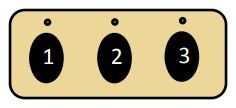 Car2U buttons for in-vehicle garage access
Car2U buttons for in-vehicle garage access
To reset, press and hold buttons 1 and 3 simultaneously for 20 seconds, or until all three LEDs start to flash. Release both buttons. Your Car2U system is now reset to factory settings. Note that this will erase any previously programmed garage door openers.
Step 2: Program Car2U to Recognize Your Genie Opener
The programming steps depend on your Genie opener model.
-
For Newer Genie Models:
- Press and hold the PROGRAM button on your Genie powerhead until the round blue LED turns on, then release. The long purple LED will start flashing.
- Press and hold your chosen Car2U button for two seconds, then release. Repeat this press and release once more. The long LED will flash blue and then switch off.
- Press the Car2U button several times to test if your garage door responds.
-
For Older Genie Models:
- Locate the learn code button on your Genie opener’s powerhead and press and release it. The red LED will begin to blink.
- Press your desired Car2U button one time. The red LED will stop blinking and stay illuminated.
- Press the same Car2U button again. The red LED will turn off.
- Press the Car2U button again to activate your garage door.
Step 3: Reconfiguring a Car2U Button for Genie (If Needed)
If you want to assign a different Car2U button to your Genie opener than the default Button 1, follow these steps:
- Press and hold buttons 1 and 3 for just ONE SECOND and release. All three LEDs will light up solid red.
- Press and hold the button you want to reassign to Genie (button 2 or 3). The corresponding LED will flash. While still holding this button, quickly press and release button 1, and then press and release button 1 again.
- Release the button you held in step 2 and wait for the LED to stop flashing. This button is now programmed for your Genie opener. Repeat Step 2 if you have a second Genie opener to program.
For further assistance, refer to your vehicle’s manual, visit learcar2u.com, or GenieCompany.com.
By following these instructions, you can easily program your 2024 car model’s HomeLink or Car2U system to your Genie garage door opener, enhancing your vehicle’s functionality and your home’s accessibility.