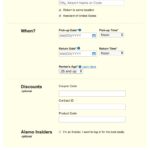JVC car stereos are celebrated for their superior sound quality and innovative features, making them a popular choice for enhancing your in-car audio experience. Once you’ve installed your new JVC car stereo, programming it to your preferences is key to unlocking its full potential. While the process can seem daunting at first, JVC designs its stereos with user-friendliness in mind. This guide will walk you through the essential steps to program your JVC car stereo, ensuring you get the most out of your audio system on the road.
Understanding Your JVC Car Stereo Interface
Before diving into programming, it’s important to familiarize yourself with the interface of your JVC car stereo. JVC offers a variety of models, and while specific layouts may differ, most share common elements. Typically, you’ll encounter a combination of:
- Physical Buttons: These are usually for basic functions like power, volume, track skipping, and accessing the main menu.
- Touchscreen Display: Many newer JVC models feature touchscreens for navigation, menu selection, and accessing more advanced settings.
- Rotary Encoder/Knob: Often used for volume control and menu navigation, allowing you to scroll through options and make selections.
Refer to your JVC car stereo’s user manual for a detailed diagram and explanation of the specific buttons and controls on your model. This manual is your most valuable resource for model-specific programming instructions.
Initial Setup and Basic Programming
When you first power on your JVC car stereo, it will likely guide you through an initial setup process. This may include setting the:
- Time and Date: Accurate time and date settings are important for features like radio data system (RDS) and Bluetooth connectivity.
- Language: Choose your preferred language for the menu display.
- Display Settings: Adjust brightness and display modes to suit your driving conditions.
Navigating these initial settings is usually straightforward, often involving using the physical buttons or touchscreen to scroll through options and confirm selections.
Tuning Radio and Saving Presets
One of the primary functions of your car stereo is to listen to the radio. Programming your favorite radio stations as presets allows for quick and easy access. To tune into a radio station:
- Select the Radio Source: Press the “Source” or “Band” button to select the radio (AM/FM) function.
- Tune to a Station: Use the “Tune” buttons or the rotary encoder to manually search for radio stations, or use the “Seek” function to automatically find the next available station.
- Save as Preset: Once you’ve found a station you like, press and hold a preset button (usually numbered 1-6). The station will be saved to that preset location.
Repeat this process to save your favorite stations for easy access.
Bluetooth Pairing and Audio Settings
JVC car stereos excel in connectivity, and Bluetooth pairing is a crucial step to enjoy hands-free calling and wireless music streaming. To pair your smartphone:
- Enable Bluetooth on Your Phone: Go to your phone’s Bluetooth settings and ensure it’s turned on and discoverable.
- Access Bluetooth Settings on Your Car Stereo: Navigate to the “Bluetooth” or “Connection” menu on your JVC car stereo (refer to your manual for the exact menu location).
- Initiate Pairing: Select the “Pair Device” or “Add New Device” option on your car stereo.
- Select Your Phone: Your JVC car stereo will scan for nearby Bluetooth devices. Select your phone from the list.
- Confirm Pairing: You may be prompted to confirm a pairing code on both your phone and car stereo. Follow the on-screen instructions to complete the pairing process.
Once paired, you can adjust audio settings to fine-tune your listening experience. Explore the “Audio” or “Sound” menu to access options like:
- Equalizer: Customize the sound frequencies (bass, mid, treble) to match your music preferences and car acoustics.
- Fader and Balance: Adjust the sound distribution between front/rear and left/right speakers.
- Sound Modes: Some JVC stereos offer preset sound modes (e.g., Rock, Pop, Classic) optimized for different music genres.
Advanced Programming and Customization
Beyond basic settings, many JVC car stereos offer advanced programming options for a personalized experience. These can include:
- Display Customization: Change background images, color schemes, and display layouts.
- Steering Wheel Control Integration: Program your car stereo to work with your vehicle’s steering wheel controls for safer operation.
- App Integration: Some JVC models support smartphone app integration (like Apple CarPlay or Android Auto), requiring specific setup steps outlined in the user manual.
Leveraging Your User Manual for Detailed Programming
While this guide covers essential programming steps, your JVC car stereo’s user manual is the definitive guide for model-specific instructions. It provides detailed explanations of every feature, menu option, and troubleshooting tips. Keep your user manual handy and refer to it whenever you need to explore advanced features or require precise programming instructions.
Programming your JVC car stereo is the key to enjoying a tailored and enhanced in-car audio experience. By understanding the interface, following basic setup steps, and utilizing your user manual, you can easily program your JVC car stereo to perfectly match your preferences and make every drive more enjoyable.