Integrating your car’s remote system with your Genie garage door opener brings unparalleled convenience to your daily routine. Imagine effortlessly opening your garage door as you arrive home without fumbling for a separate remote. Vehicles equipped with built-in systems like HomeLink and Car2U make this possible. These in-car technologies, typically found with buttons on your visor or overhead console, connect directly to your garage door opener, eliminating the need for handheld remotes. Genie garage door openers, including the Pro 1024 model and others, are designed to be compatible with both HomeLink and Car2U. Let’s explore how to program your car’s remote to your Genie Pro 1024.
Programming Your HomeLink System to Your Genie Pro 1024
HomeLink is identifiable by a single LED indicator and often features a house icon on the central button. Programming your HomeLink system to your Genie Pro 1024 garage door opener involves a straightforward process of clearing, training, and programming.
Step 1: Clear Existing HomeLink Programming
Before programming a new garage door opener, it’s good practice to clear any existing programming from your HomeLink system. This ensures a clean slate for your Genie Pro 1024.
To clear HomeLink:
- Press and hold the first and third buttons on your HomeLink system simultaneously.
- Keep holding both buttons for approximately 20 seconds. The indicator light will initially blink slowly and then begin to blink rapidly.
- Once the indicator light is blinking rapidly, release both buttons. Your HomeLink system is now cleared of previous programming.
NOTE: Clearing HomeLink will erase all previously programmed devices.
Step 2: Train HomeLink with Your Genie Handheld Remote
Next, you need to train your HomeLink button to recognize the signal from your Genie handheld remote.
- Select the HomeLink button you wish to use for your Genie garage door opener.
- Position your Genie handheld remote approximately two inches away from the chosen HomeLink button.
- Press and hold the button on your Genie remote that you typically use to open your garage door.
- While still holding the Genie remote button, immediately press and hold the selected HomeLink button.
- Continue holding both buttons simultaneously. Watch the indicator light on your HomeLink system. It will blink slowly at first and then change to a rapid blink.
- Once the indicator light blinks rapidly, release both buttons. HomeLink has now learned the frequency from your Genie remote.
Step 3: Program HomeLink to Your Genie Pro 1024 Opener
The final step involves programming the HomeLink system to communicate directly with your Genie Pro 1024 garage door opener. The process varies slightly depending on whether you have a newer or older Genie model.
For Newer Genie Garage Door Openers (with a Program Button):
Newer Genie openers, including many Pro 1024 models, feature a “Program” button on the powerhead unit (the motor unit mounted on the ceiling in your garage).
- Locate the PROGRAM button on your Genie garage door opener powerhead. Press and hold this button until a round blue LED light turns ON.
- Release the PROGRAM button. A long purple LED will begin to flash. This indicates the opener is in programming mode.
- Immediately press and hold the chosen HomeLink button for two seconds and then release.
- Press and release the same HomeLink button again for two seconds.
- Observe the long LED on the opener. It should flash blue and then turn off, indicating successful programming.
- To confirm programming, press the HomeLink button a few more times. Your garage door should now activate.
For Older Genie Garage Door Openers (with a Learn Button):
Older Genie models use a “Learn Code” button instead of a “Program” button.
- Locate the Learn Code button on your Genie garage door opener powerhead. Press and release this button. A red LED will begin to blink, indicating it’s ready to learn.
- Press the desired HomeLink button in your car one time. The red LED on the opener will stop blinking and remain on solid.
- Press the same HomeLink button a second time. The red LED on the opener will turn off.
- Press the HomeLink button again to test. Your garage door should now respond.
HomeLink buttons in a car visor, commonly used to program garage door openers.
Programming Your Car2U System to Your Genie Pro 1024
Car2U systems are recognized by three LED lights positioned above each of the three buttons. Like HomeLink, Car2U can be easily programmed to operate your Genie Pro 1024 garage door opener.
Step 1: Reset Car2U to Factory Default Settings (If Needed)
Car2U systems come with default settings where each button is pre-assigned to specific garage door opener brands. Button 1 is typically set for Genie®. If you are programming button 1 for your Genie Pro 1024, you might not need to reset. However, if you are using buttons 2 or 3, or experiencing issues, resetting to default is a good starting point.
To reset Car2U:
- Press and hold buttons 1 and 3 on your Car2U system simultaneously for 20 seconds.
- Continue holding until all three LEDs begin to flash.
- Release both buttons. The Car2U system is now reset to its factory default settings.
NOTE: Resetting Car2U will erase all previously programmed devices.
Step 2: Program Car2U to Your Genie Pro 1024 Opener
Programming Car2U to your Genie Pro 1024 follows a similar process to HomeLink, with slight variations depending on the age of your Genie opener.
For Newer Genie Models (with a Program Button):
- Press and hold the PROGRAM button on your Genie garage door opener powerhead until the round blue LED turns ON. Release the button. The long purple LED will start flashing.
- Press and hold your chosen Car2U button for two seconds and release.
- Press and release the same Car2U button again for two seconds.
- The long LED on the Genie opener will flash blue and then turn off.
- Test the programming by pressing the Car2U button a few times until your garage door moves.
For Older Genie Models (with a Learn Button):
- Press and release the Learn Code button on your Genie garage door opener powerhead. The red LED will begin to blink.
- Press your desired Car2U button one time. The red LED will stop blinking and stay on.
- Press the same Car2U button one more time. The red LED will turn off.
- Test by pressing the Car2U button again; your garage door should operate.
Step 3: Changing Factory Default Button for a Genie Opener (If Needed)
If you need to use Car2U buttons 2 or 3 for your Genie opener, you may need to change the factory default setting for that button.
- Press and hold buttons 1 & 3 for ONE SECOND and release. All three LEDs on the Car2U system will light up solid red.
- Press and hold the button you want to change to Genie (button 2 or 3). The corresponding LED will flash. While holding this button, press and release button 1. Press and release button 1 again.
- Release the button you held in step 2 and wait for the LED to stop flashing. This button is now configured for Genie. Repeat for another button if programming a second Genie opener.
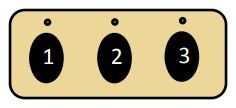 Car2U buttons for opening a garage door
Car2U buttons for opening a garage door
By following these steps, you should successfully program your car’s HomeLink or Car2U system to your Genie Pro 1024 garage door opener. For more detailed instructions, always refer to your vehicle’s owner manual or the official Genie Company website for support and model-specific information. Enjoy the convenience of integrated garage door control!
