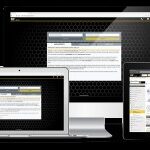ISTA (Integrated Service Technical Application) is a powerful diagnostic and programming software used by BMW dealerships and independent repair shops. While primarily used for diagnostics and programming, ISTA also stores a wealth of information about a vehicle’s service history. This article will guide you on how to access and interpret vehicle history data using ISTA.
Accessing vehicle history through ISTA offers a comprehensive overview of past maintenance and repairs, providing valuable insights into the vehicle’s condition. This information can be crucial when diagnosing issues, planning future maintenance, or assessing the overall health of a BMW.
Understanding ISTA and Vehicle History
ISTA is a dealer-level diagnostic software that connects to a BMW’s onboard computer systems to retrieve detailed information. This includes fault codes, real-time sensor data, and, importantly, service history records.
The service history logged in ISTA typically includes:
- Date and time of service: Provides a timeline of maintenance and repairs.
- Mileage at service: Tracks service intervals based on mileage.
- Type of service performed: Specifies the nature of the work carried out (e.g., oil change, brake pad replacement).
- Parts used: Lists the specific parts replaced during service.
- Labor hours: Records the time spent on each service task.
- Fault codes: Documents any diagnostic trouble codes (DTCs) detected and cleared.
- Special notes: May include comments from technicians regarding specific issues or observations.
Accessing Vehicle History with ISTA
To access vehicle history data using ISTA, you’ll need the following:
- ISTA software: A licensed copy of ISTA/D or ISTA/P installed on a compatible laptop.
- ISTA/P cable or ICOM adapter: A communication interface to connect the laptop to the vehicle’s OBD-II port.
- Vehicle identification number (VIN): Required to identify the specific vehicle and retrieve its data.
Steps to access vehicle history:
- Connect to the vehicle: Connect the ISTA/P cable or ICOM adapter to the vehicle’s OBD-II port and the laptop.
- Launch ISTA: Open the ISTA software on your laptop.
- Enter VIN: Input the vehicle’s VIN into ISTA to identify the car.
- Read vehicle data: Initiate a vehicle data read process within ISTA. This will establish communication with the car and retrieve its stored information.
- Navigate to service history: Once the vehicle data is read, navigate to the service history section within the ISTA software. The specific location may vary slightly depending on the ISTA version. Look for menus related to “Service Records,” “Maintenance History,” or similar terms.
Interpreting ISTA Service History
 ISTA Service History Screen
ISTA Service History Screen
Once you access the service history, you’ll see a list of entries. Each entry represents a service event recorded by the system. Carefully review the information within each entry, paying attention to the date, mileage, type of service, and any associated notes. This information can help identify patterns, potential problems, and upcoming maintenance needs.
Conclusion
Accessing vehicle history data with ISTA provides a valuable resource for understanding a BMW’s past maintenance and repairs. By understanding how to use ISTA to retrieve and interpret this information, you can gain crucial insights into the vehicle’s condition and make informed decisions about its future care. However, keep in mind that access to ISTA requires specialized equipment and software. While DIY enthusiasts can obtain these tools, some technical proficiency is necessary to use them effectively.